Learn how to improve both your photography and photo editing skills! Adobe Photoshop Lightroom is a must-have program for photographers both amateur and professional. It’s vast range of features and added extras are head and shoulders above the competition; but despite its expansive image editing capabilities, it’s still a friendly and easy to use program. There’s plenty here to sink your teeth into and with the help of this book you can unleash the power of Lightroom and your imagination to create some spectacular photos. 100% unofficial.
Adobe Lightroom USER MANUAL
The History of Lightroom • Let’s take a closer look at the development of Adobe’s specialist app for photographers, Adobe Photoshop Lightroom.
Lightroom Versus Photoshop • At some point in your digital image editing life you’re going to face the question: Lightroom or Photoshop? It’s not always an easy answer though as it depends on what it is you want to achieve. Both are heavyweights in the photographer’s toolbox, but which is right for you?
Get Started with Lightroom Classic • Before we start looking at organising, editing and publishing photos, let’s take a moment to understand what Adobe Lightroom is all about; how it differs from Photoshop, how you download and install it and how you get started with importing your photos into the app for processing. Your journey starts here!
Exploring the Workspace • The default workspace you view when launching Lightroom can look a little confusing to begin with. However, with a little exploration the many menus and options soon become second nature. Here, we show you around all the basic areas before you get stuck into editing.
Shooting in Raw Mode • To get the best out of your digital images with Adobe Lightroom, you should always shoot in Raw Mode.
Importing Photos for the First Time • Before editing and improving your photos with Lightroom Classic, you need to import them into the program’s database. Depending on the size of your collection this could take a while, so it’s best to set aside some time.
Dramatic Effects • With Lightroom you’re able to tweak and alter any photo and produce an end result that’s drastically and dramatically different to its original. There’s a lot that can be applied to an image in Lightroom. Of course, you need to know where to go to apply these effects; thankfully, we cover this too.
Getting Organised: The Library Module • The Library module is where you organise your images and select candidates for editing. You can apply and search for keywords, meta tags, EXIF data, GPS location data and even individual faces. It’s a very powerful resource at the heart of the Lightroom system. In this section, we’ll explore the Library module and find out what it can do.
Introducing the Library Module • The Library module is the central hub of Adobe Lightroom. From here you can select, sort, rate and search your image library; add keywords, compare images and much more. Here’s a quick overview of what it offers.
Sorting and Rating Your Photos • Keeping your photo library organised is essential and the Library module has several tools and features that you can use to achieve this goal; allowing you to group them by subject, time, location and who appears in them.
Organising Photos with Collections • If you’ve been using a digital camera for some years, you probably have thousands of photos stored by now. Lightroom is all about keeping those images organised and accessible, and one great way to do that is by using Collections.
Searching for Your Images • Adobe Lightroom offers many ways to search for particular images or groups of images but some of them require a little bit of setting up to get the most out of them. Once you get things organised though, you’ll never lose an image again!
Using Face Recognition...
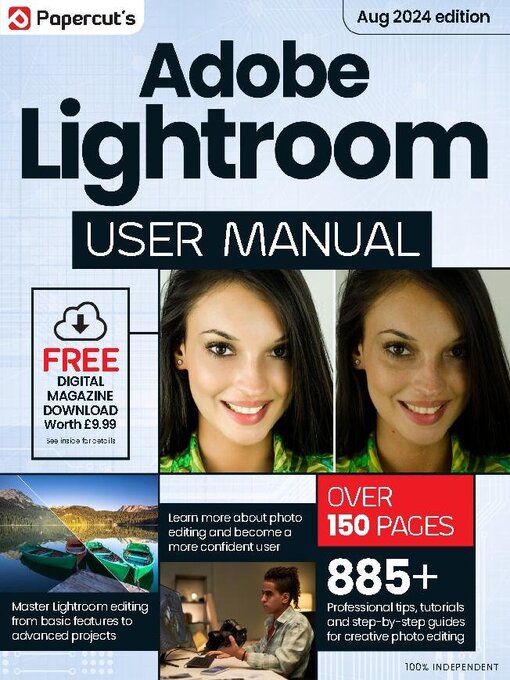
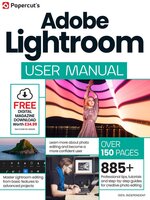 Issue 7
Issue 7
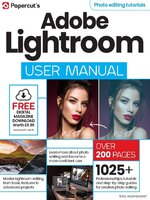 Issue 6
Issue 6
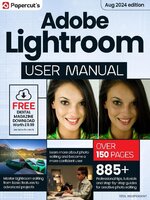 Issue 5
Issue 5
 Issue 4
Issue 4
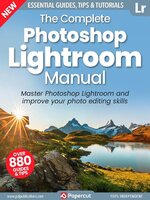 Issue 3
Issue 3
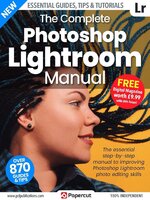 Issue 2
Issue 2
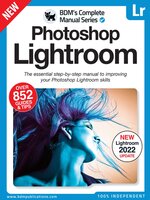 Issue 1
Issue 1