Photoshop User takes superb quality, unbeatable production values and professional content from a team of industry experts to produce the ultimate photo-editing magazine. Each issue is packed with practical user tutorials and projects, building up to become the essential reference guide for all core areas of photo-editing and Photoshop use. Photoshop User is the perfect title for both photographers seeking to improve their images and digital artists looking to advance their skills. Subscribe today! 100% Independent! Please note: ALL free content and gifts are also available via this digital edition.
The power to make your images amazing!
Your Guide to Image Editing • The great thing about Adobe Photoshop Elements is that it can cater for all skill levels when it comes to image editing, digital manipulation and creating new works of art. Whether you are a complete novice who is starting out and wanting to learn the ropes or an experienced digital artist who needs more advanced tools to complete their project, Photoshop Elements has all the power and sophistication you need to get the most out of your photos.
A Guide to Using Layers • Layers are one of the fundamental aspects you can employ when it comes to non-destructive image editing.
Methods for Adjusting an Image • When it comes to methods for adjusting your images in Elements, you are spoilt for choice. There are a number of methods to get an image looking great. We'll show you how each one works, with some examples, to help you choose which method suits you best.
Using the Photo Editor Expert Mode • Don't be put off by the title of Expert. In this case, you get more tools to play with and you can actually be more involved in the editing process. You can switch out to another mode, but to truly unlock the power of the program, you will want to try out some image editing in this mode.
Selection Tools • Some aspects of image editing will require you to select certain areas of a photo so you can either place it on another layer or edit it in isolation from the rest of the image. With Elements, you have a number of options for being able to achieve this and we cover them next.
Cloning, Healing and Enhancing • Even with modern digital cameras, a lot of photos may have imperfections in them; for instance with dust contamination. This will be displayed as a black smudge on the final photo. Removing these blemishes is quite easy. The technology can also do much more.
Draw, Fill, Shapes and Text • The Draw section of the toolbar contains various elements to let you paint, draw, erase and sample colours in your images. There are also a number of text options available for adding text effects to your photos and making masks in the shape of any text that you type.
Modify, Crop, Move and Recompose • The Modify section of the toolbar contains a set of tools that give you the ability to crop in a number of ways and to scale your images but protect certain parts from being affected during the scale. You can also move the subject of your photo from one part of the scene to another.
Take Your Skills Further • Now that you've experienced what Elements has to offer and how the major tools work, it’s time to try out some more involved projects to help you hone your skills. The Quick and Guided workspaces are all well and good but if you really want to understand more about digital manipulation, then it’s time to fire up the Expert workspace and dive in. There’s an old saying: 'the best way to learn, is to do'. With that in mind, let’s do it!
Sky Replacement
Frequency Separation
Composite Images
Dodging and Burning
How to Add Rain to a Photo
Glossary • For your reference, we have listed many of the terms you'll encounter as you become more experienced with photo editing.
NEXT...
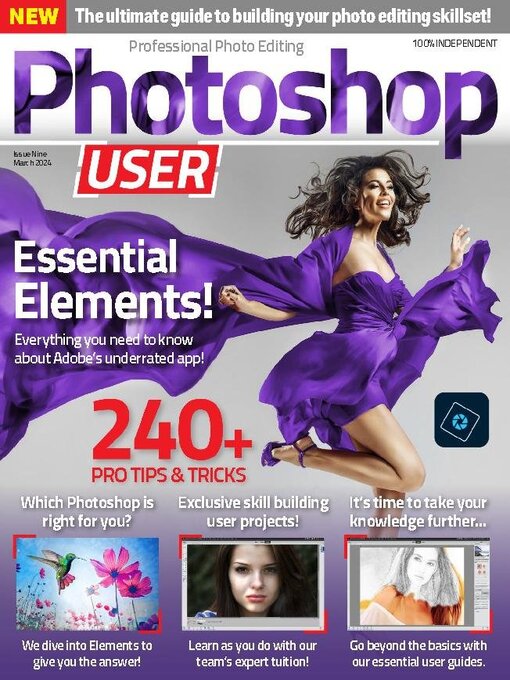
 Issue 9 2024
Issue 9 2024
 Issue 8 2023
Issue 8 2023
 Issue 7 2023
Issue 7 2023
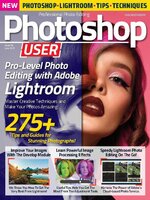 Issue 6 2023
Issue 6 2023
 Issue 5 2023
Issue 5 2023
 Issue 4
Issue 4
 Issue 3
Issue 3
 Issue 2
Issue 2